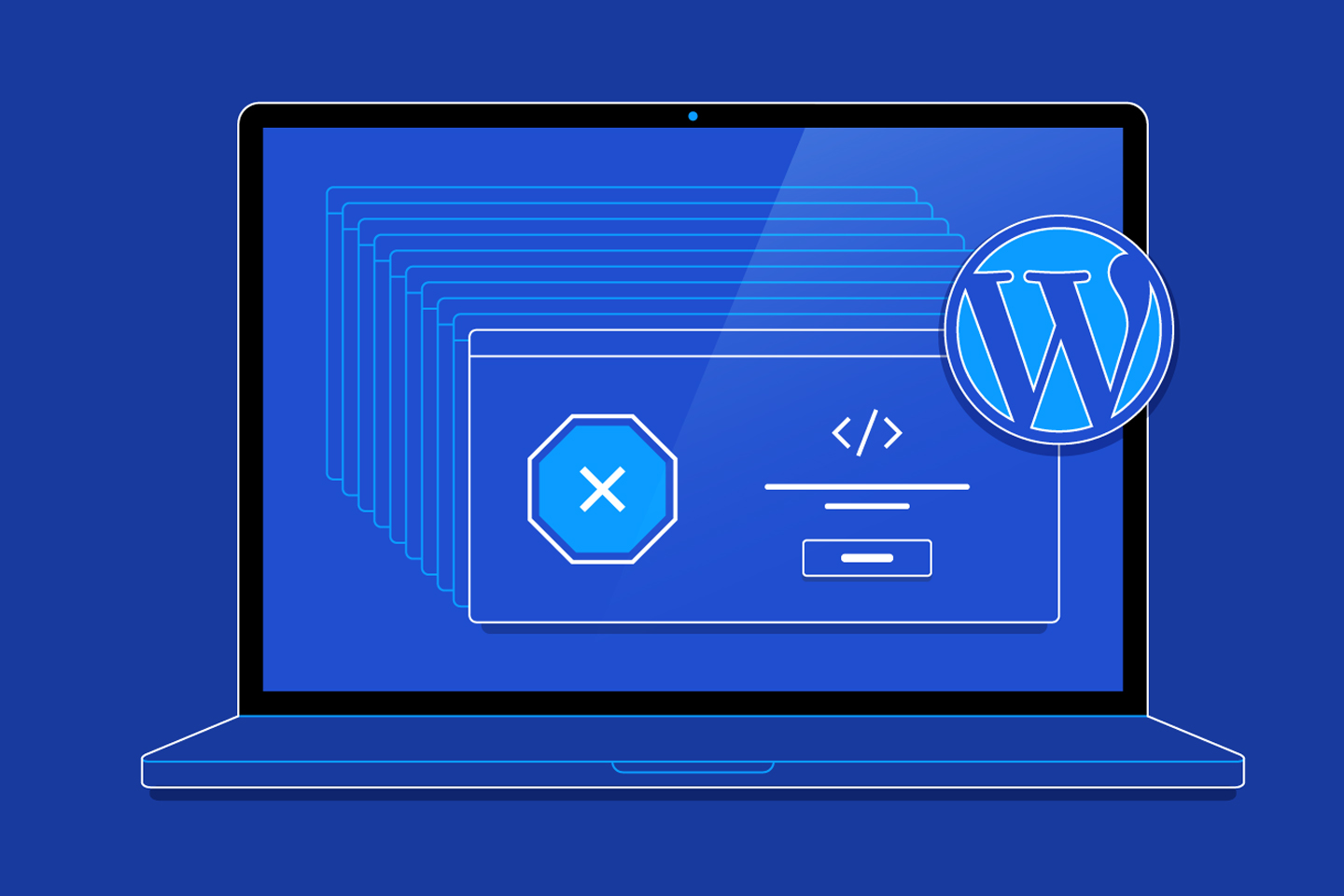“Even the best WordPress sites can fail if built wrong — learn the top mistakes developers make and how to fix them fast.”
Introduction
WordPress is an incredibly powerful and flexible platform — powering over 43% of all websites globally. Its ease of use attracts beginners, freelancers, and business owners alike.
However, many first-time developers fall into common traps that lead to slow sites, security issues, SEO problems, and maintenance nightmares.
This blog will explore the 10 most common WordPress development mistakes, why they happen, how they impact your site, and most importantly — how to fix them like a pro.
Whether you’re just starting out or looking to polish your skills, this guide will help you avoid the pitfalls that can cost you time, clients, and credibility.
1. Using Too Many Plugins
The Mistake:
Many beginners believe that more plugins mean more functionality. While plugins are one of WordPress’s greatest strengths, installing too many can slow down your website, cause conflicts, and increase security risks.
Why It’s a Problem:
- Slower loading time
- Plugin conflicts cause broken layouts or errors
- Increased chance of malware from poorly-coded plugins
How to Fix It:
✅ Use only trusted plugins from the WordPress repository or reputable developers.
✅ Avoid redundant plugins (e.g., two SEO or cache plugins).
✅ Regularly audit and remove unused or outdated plugins.
✅ Consider using custom code for small features instead of plugins.
Pro Tip: Keep your total active plugins under 20 for performance and security reasons.
2. Ignoring Website Speed Optimization
The Mistake:
A slow website is one of the biggest turn-offs for visitors and Google alike. Beginners often upload heavy images, install bulky themes, or ignore caching.
Why It’s a Problem:
- Higher bounce rates
- Lower SEO rankings (Google Core Web Vitals)
- Poor user experience
How to Fix It:
✅ Use image compression tools like TinyPNG or ShortPixel.
✅ Install caching plugins such as WP Rocket or LiteSpeed Cache.
✅ Use a Content Delivery Network (CDN) like Cloudflare.
✅ Remove unnecessary scripts, emojis, and stylesheets.
✅ Choose a lightweight theme like GeneratePress or Astra.
Pro Tip: Always test your site speed using GTmetrix or Google PageSpeed Insights.
3. Not Setting Up Proper Website Security
The Mistake:
Many beginners assume that WordPress security is “automatic” — it’s not. Without security measures, your site is vulnerable to brute-force attacks, spam, and malware.
Why It’s a Problem:
- Hacked sites lead to downtime and loss of trust.
- Search engines can blacklist infected sites.
How to Fix It:
✅ Use a security plugin like Wordfence or Sucuri.
✅ Change the default login URL (e.g., /wp-admin to /my-login).
✅ Use strong passwords and two-factor authentication.
✅ Keep WordPress, themes, and plugins updated.
✅ Enable SSL and HTTPS from your hosting provider.
Pro Tip: Schedule regular malware scans and backups.
4. Using Nulled (Pirated) Themes and Plugins
The Mistake:
To save money, some beginners download “free” versions of premium themes or plugins from unauthorized sites — called nulled versions.
Why It’s a Problem:
- They often contain hidden malware.
- No updates or support from the original developer.
- Can compromise your clients’ data and SEO.
How to Fix It:
✅ Always buy from legitimate sources (ThemeForest, Elegant Themes, etc.).
✅ Use free alternatives from the WordPress repository if budget is tight.
✅ Avoid websites offering “free” premium downloads — they are risky.
Pro Tip: The cost of a license is always cheaper than fixing a hacked website.
5. Ignoring Mobile Responsiveness
The Mistake:
Designing only for desktop view is a critical error. With over 70% of visitors browsing via mobile devices, your website must be fully responsive.
Why It’s a Problem:
- Bad user experience on phones
- Lower Google ranking (mobile-first indexing)
- Reduced conversion rates
How to Fix It:
✅ Use responsive frameworks (Bootstrap, Tailwind, or WordPress block themes).
✅ Test your site using Google’s Mobile-Friendly Test tool.
✅ Ensure clickable buttons are large and text is readable on small screens.
✅ Avoid fixed-width layouts and oversized images.
Pro Tip: Always test your website on multiple devices before launch.
6. Forgetting On-Page SEO and Permalink Settings
The Mistake:
Many beginners forget to configure SEO basics like permalinks, meta titles, or structured data.
Why It’s a Problem:
- Poor visibility in search engines
- Confusing URLs like
yourdomain.com/?p=123instead ofyourdomain.com/about-us/
How to Fix It:
✅ Go to Settings → Permalinks → Post Name before publishing posts.
✅ Install Yoast SEO or Rank Math to optimize meta tags and titles.
✅ Use proper heading hierarchy (H1, H2, H3).
✅ Add schema markup for better search appearance.
✅ Write image alt tags for accessibility and SEO.
Pro Tip: SEO starts at the structure level, not after publishing.
7. Not Taking Regular Backups
The Mistake:
Skipping backups is a disaster waiting to happen. Server crashes, malware, or plugin conflicts can wipe out your website completely.
Why It’s a Problem:
- Permanent loss of data
- Downtime affects SEO and sales
- Recovery without backups is expensive
How to Fix It:
✅ Use plugins like UpdraftPlus, BlogVault, or Jetpack Backup.
✅ Schedule daily or weekly automated backups.
✅ Store backups on cloud storage (Google Drive, Dropbox, or external server).
Pro Tip: Always keep at least 3 versions of your website backup at different locations.
8. Poor Theme or Code Customization
The Mistake:
Beginners often directly edit theme files or use poorly written code from online tutorials without understanding it.
Why It’s a Problem:
- Updates overwrite your custom code.
- Poor coding can break your website or affect performance.
- Harder maintenance in the future.
How to Fix It:
✅ Use child themes for customization.
✅ Follow WordPress Coding Standards (PHP, JS, CSS).
✅ Avoid inline CSS and unnecessary !important declarations.
✅ Use version control (GitHub, Bitbucket).
Pro Tip: Always test your changes on a staging site before going live.
9. Not Optimizing Images and Media
The Mistake:
Uploading full-resolution images directly from the camera or design tool. This drastically slows down the website.
Why It’s a Problem:
- Slow load time
- Increased bandwidth usage
- Poor mobile experience
How to Fix It:
✅ Compress images using TinyPNG or Imagify.
✅ Use WebP format instead of JPG/PNG.
✅ Serve images via CDN for faster delivery.
✅ Use lazy loading to load images only when visible.
Pro Tip: Keep image sizes under 200 KB whenever possible.
10. Ignoring Accessibility and Usability
The Mistake:
Many developers focus solely on aesthetics, ignoring accessibility and usability — crucial for user experience and inclusivity.
Why It’s a Problem:
- Users with disabilities may not access your content.
- Websites may fail to meet accessibility standards (WCAG).
- Poor navigation reduces engagement and conversions.
How to Fix It:
✅ Use clear contrast between text and background.
✅ Add ARIA labels and alt attributes to images.
✅ Ensure keyboard navigability.
✅ Use descriptive link text instead of “Click Here.”
Pro Tip: Accessibility is not just for compliance — it improves UX and SEO too.
11. Bonus Mistake: Not Testing Before Launch
The Mistake:
Skipping final testing is a common rookie move.
Why It’s a Problem:
- Broken links or missing pages
- Poor mobile layouts
- Contact forms not working
How to Fix It:
✅ Test across browsers (Chrome, Safari, Firefox, Edge).
✅ Validate forms, popups, and checkout flows.
✅ Run pre-launch checklists for SEO, responsiveness, and speed.
Pro Tip: Always create a staging site for pre-launch testing.
12. How to Become a Better WordPress Developer
Avoiding these mistakes is only the first step. To grow as a developer:
✅ Follow official WordPress Developer Resources.
✅ Join WordPress communities and forums.
✅ Practice clean code and proper documentation.
✅ Keep learning — WordPress evolves constantly.
“Good developers build websites. Great developers build experiences.”
13. Frequently Asked Questions (FAQs)
Q1: How many plugins are too many in WordPress?
It depends on your hosting and site size, but ideally keep it under 20 active plugins for best performance.
Q2: Should I edit WordPress core files?
Never. Editing core files can break updates and cause compatibility issues. Always use hooks or filters.
Q3: What’s the best backup plugin for WordPress?
Popular options include UpdraftPlus, BackupBuddy, and BlogVault for reliable cloud backups.
Q4: How can I test my WordPress website performance?
Use tools like GTmetrix, Google PageSpeed Insights, and Pingdom to identify speed and optimization issues.
Q5: How often should I update plugins and themes?
Check weekly. Always back up your site before updating to prevent conflicts.
14. Conclusion
WordPress is an amazing platform — but like any tool, it’s only as good as how you use it.
By avoiding these common mistakes, you’ll build websites that are faster, safer, and SEO-optimized.
Invest in learning proper WordPress development practices, and you’ll stand out as a developer who delivers real business results — not just beautiful layouts.
“Don’t just build websites, build smart, secure, and scalable WordPress solutions.”